|
This document is referring to a past Scout release. Please click here for the recent version. Looking for something else? Visit https://eclipsescout.github.io for all Scout related documentation. |
After installing the Eclipse Scout package you are now ready to create your first Scout application.
Create a Scout Project
Start your Eclipse IDE and select an empty directory for your workspace as shown in Figure Start the Eclipse IDE with a new project folder.
This workspace directory will then hold all the project code for the Hello World application.
Once the Eclipse IDE is running it will show the Java perspective.
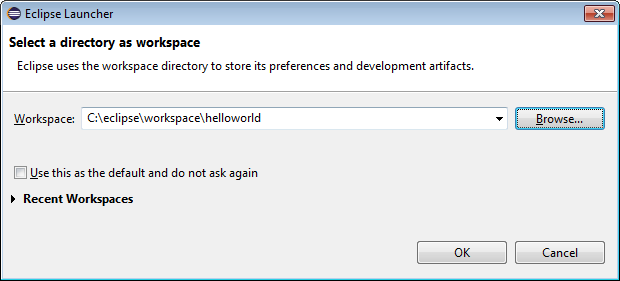
To create a new Scout project select the menu and type “Scout Project” in the wizard search field. Select the Scout Project wizard and press Next. The New Scout Project wizard is then started as shown in Figure New Scout Project Wizard.
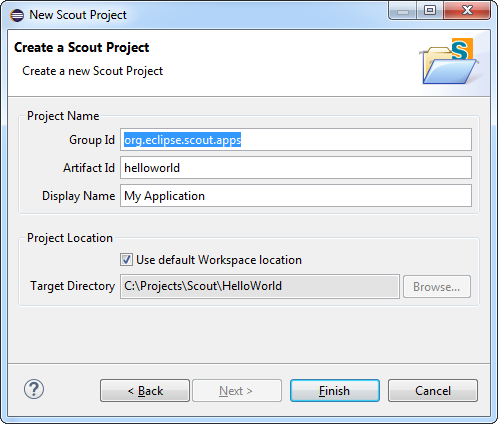
In the New Scout Project wizard you have to enter a group id, artifact id and a display name for your Scout project.
As the created project will make use of Apache Maven please refer to the Maven naming conventions to choose group id and artifact id for your project.
The artifact id will then also be the project name in the Eclipse workspace.
The display name is used as the application name presented to the user (e.g. in the Browser title bar).
For the Hello World application just use the already prefilled values as sown in Figure New Scout Project Wizard.
Then, click the Finish button to let the Scout SDK create the initial project code for you.
Depending on your Eclipse installation some Maven plugin connectors may be missing initially.
In that case a dialog as shown in Figure Maven plugin connector installation dialog may be shown.
To continue click on Finish to resolve the selected connectors.
Afterwards confirm the installation, accept the license and the message that some content has not been signed.
Finally, the installation of the maven plugin connectors requires a restart of the Eclipse IDE.
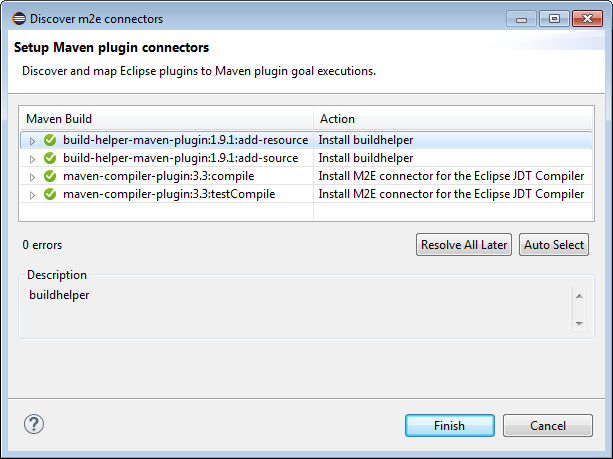
After the New Scout Project wizard has created the initial Maven modules for the Hello World application these modules are compiled and built by the Eclipse IDE.
In case of a successful Eclipse Scout installation your Eclipse IDE should display all created Maven modules in the Package Explorer and have an empty Problems view as shown in Figure The Hello World Maven Modules.
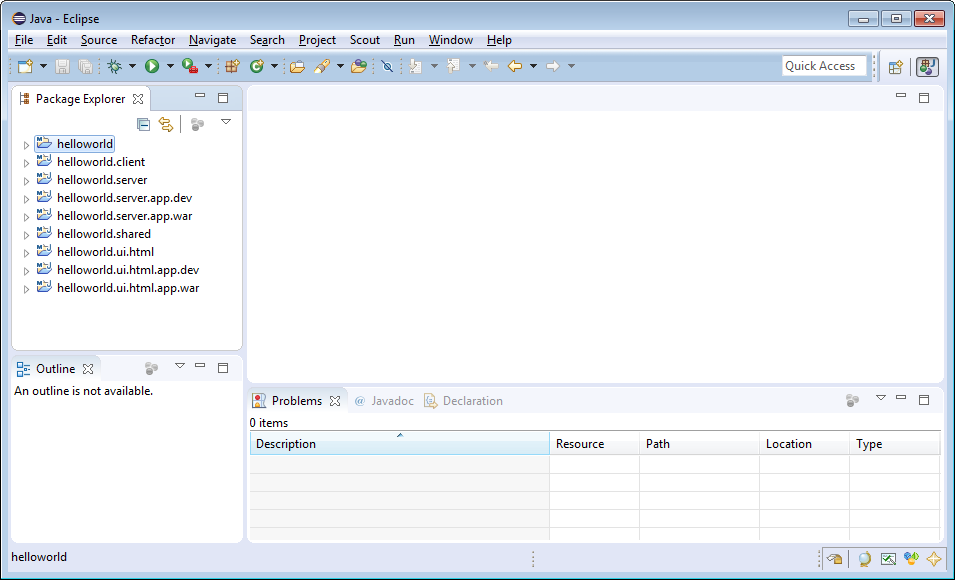
Run the Application
After the initial project creation step we can start the Scout application for the first time. For this, the following three steps are necessary
-
Start the Scout backend server
-
Start the Scout frontend server
-
Open the application in the browser
To start the Scout backend server we first select the [webapp] dev server.launch file in the Package Explorer view
of the Eclipse IDE and then use the Run As menu as shown in Figure Starting the Hello World application.
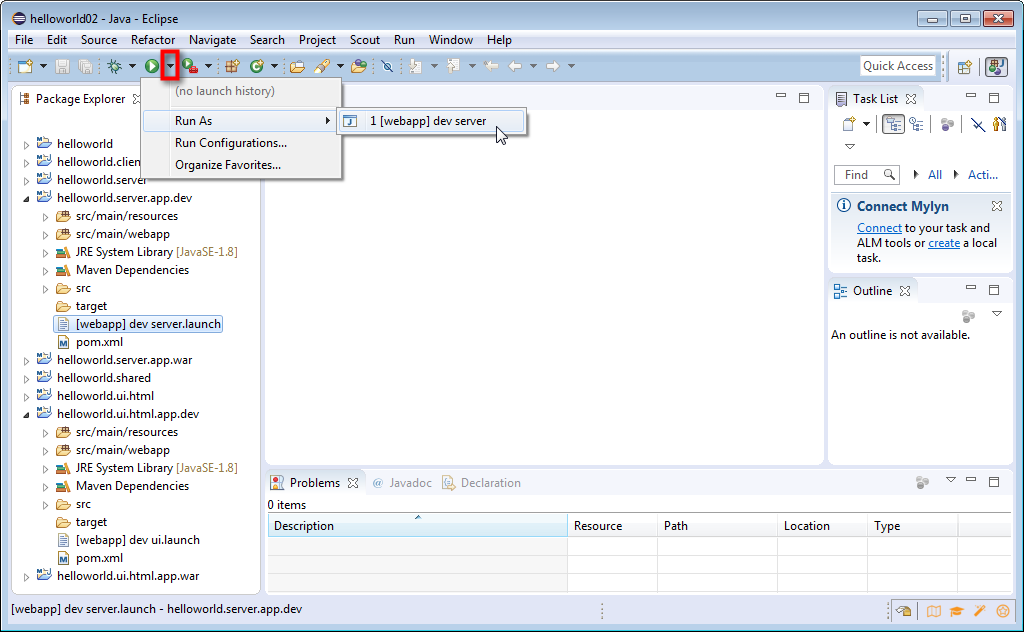
Starting the Scout frontend server works exactely the same.
But first select the [webapp] dev ui.launch file in the Eclipse IDE.
This launch file is located under module helloworld.ui.html.app.dev in the Package Explorer.
During startup of the Scout applications you should see console output providing information about the startup. After having successfully started the Scout backend and frontend servers the Hello World application can then be accessed by navigating to http://localhost:8082/ in your favorite web browser.
The running Hello World application should then be started in your browser as shown in Figure The Hello World application.
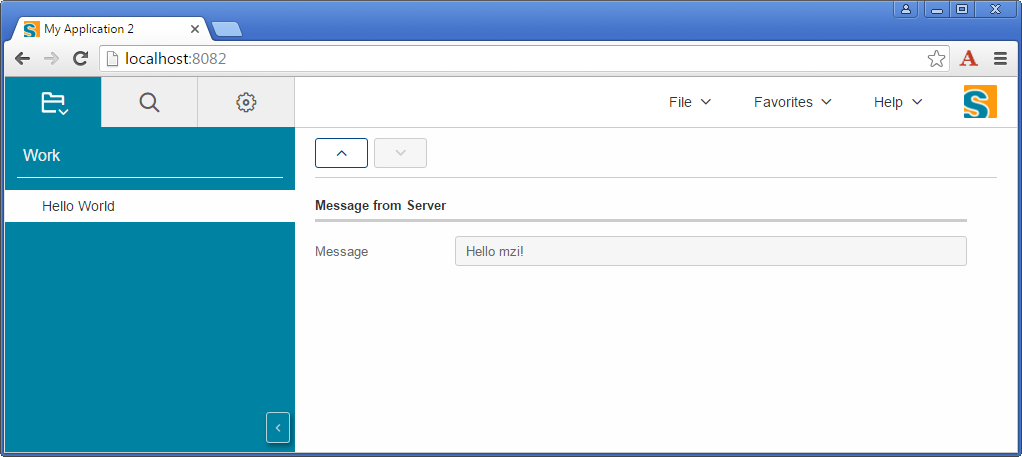
What’s Next?
Now that you have successfully created your first Scout application, you might want to learn more about Scout. To gain experience with Scout, you can follow more tutorials and start to read in the Scout books. If you prefer ''Learning by doing'' browse the available Wiki tutorials and go for the subset that matches your interests.
If you are interested in Scout’s concepts, architecture and features you probably want to start reading. For this, we are writing the Scout books.
In case you should get stuck somewhere and need help, try to get answers by searching the web. And if despite reasonable efforts this approach does not help, contact us on the forum. Should you have solved issues on your own, please consider sharing your findings in the Scout forum as this can help other folks too.
We wish you all the best on your journey with Scout and hope to hear from you in the Scout forum.
| Do you want to improve this document? Have a look at the sources on GitHub. |